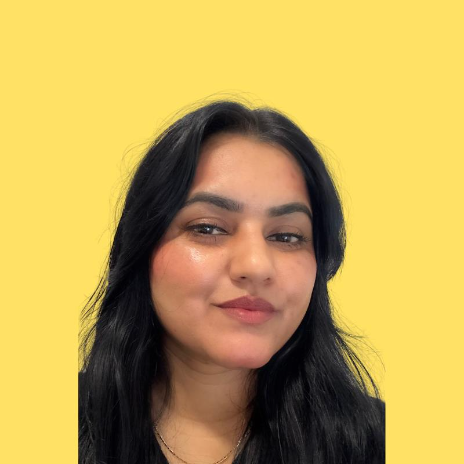User Rights
Azure Portal User Rights
How to Assign Yourself as a Subscription Owner Without Prior Access (As a Global Admin)?
38 min
as a global admin, you can assign yourself as a subscription owner without prior access by elevating your permissions in azure, taking ownership of the subscription, and granting yourself full management rights to perform necessary actions please follow the steps below sign in to azure portal 🟣 click on users the goal here is to confirm your account is listed under global administrators step 1 screenshot 🟣 type your name step 2 screenshot 🟣 click on your name step 3 screenshot 🟣 click on assigned roles step 4 screenshot 🟣 you want to ensure the global administrator role appears here step 5 screenshot 🟣 click on the subscription you require access to step 6 screenshot 🟣 navigate to microsoft entra id now that you've confirmed you're a global admin, the next steps consist of giving yourself 'priviledged role administrator' rights step 7 screenshot 🟣 click on microsoft entra id step 8 screenshot 🟣 click on manage step 9 screenshot 🟣 click on roles and administrators step 10 screenshot 🟣 search for 'privileged role administrator' … step 11 screenshot 🟣 click on the 3 dots to the right on 'privileged role administrator' step 12 screenshot 🟣 click on 'description ' step 13 screenshot 🟣 click on assignments step 14 screenshot 🟣 click on add assignments step 15 screenshot 🟣 type your name step 16 screenshot 🟣 click on your name once you've found it make sure you select the 'user' option if you see your name twice step 17 screenshot 🟣 click on add step 18 screenshot 🟣 navigate to 'tenant properties' now that you have given yourself 'privileged role admin' rights, the next step is to grant yourself owner access to all subscriptions step 19 screenshot 🟣 tenant properties should look like this step 20 screenshot 🟣 turn on the toggle step 21 screenshot 🟣 once toggle has been turned on, click on save step 22 screenshot 🟣 click on sign out and then sign back in now that you have given yourself the rights to be owner on all subscriptions, sign in and out to ensure these changes take effect after that, you will need to assign yourself as an owner to the subscription (follow next steps) step 23 screenshot 🟣 click on sign in step 24 screenshot 🟣 navigate to subscriptions step 25 screenshot 🟣 click on the subscription you want to use/needed access to step 26 screenshot 🟣 click on access control (iam) step 27 screenshot 🟣 click on roles step 28 screenshot 🟣 once you find owner, click on 'view' step 29 screenshot 🟣 click on assignments step 30 screenshot 🟣 click on add assignment step 31 screenshot 🟣 click on role step 32 screenshot 🟣 click on privileged administrator roles step 33 screenshot 🟣 click on owner… step 34 screenshot 🟣 click on members step 35 screenshot 🟣 click on select members step 36 screenshot 🟣 type your name step 37 screenshot 🟣 click on your name step 38 screenshot 🟣 click on select step 39 screenshot 🟣 click on conditions step 40 screenshot 🟣 click on allow user to assign all roles (highly privileged) step 41 screenshot 🟣 click on review + assign step 42 screenshot 🟣 click on review + assign step 43 screenshot 🟣 you should receive a toaster message confirming your new owner role assignment to the subscription in question almost there!!! step 44 screenshot 🟣 sign out and sign back in to ensure changes are reflected step 45 screenshot 🟣 click on sign in step 46 screenshot 🟣 click on subscriptions step 47 screenshot 🟣 congrats! you will see yourself reflected as owner on the subscription in question at this point step 48 screenshot 🟣 completed! tada ! 💬 for more, contact us at support\@wetransact io