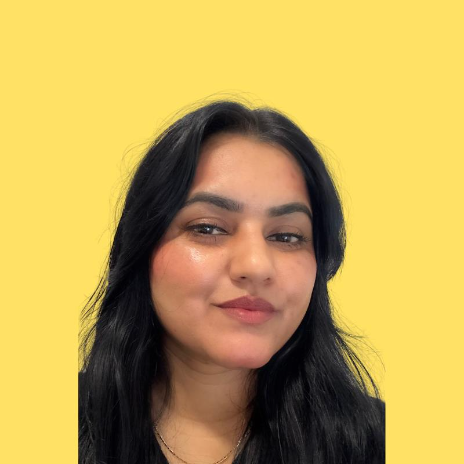Onboarding Partner Center
How to Add a Location and Publisher Account in Partner Center?
9 min
adding a location and publisher account in partner center lets you operate in different regions, meet local compliance requirements, and manage offers under the correct legal entity, ensuring accurate listings and payouts 🟣 click on settings step 1 screenshot 🟣 click on account settings step 2 screenshot 🟣 click on legal info step 3 screenshot 🟣 click on business locations step 4 screenshot 🟣 click on '+ location' step 5 screenshot 🟣 fill up needed details after you have clicked on '+ location', a slide modal will appear right side where you will need to add details on the new business location (i e company name, address) once saved, proceed with step 7 🟣 click on identifiers step 7 screenshot 🟣 click on '+ add publisher' step 8 screenshot 🟣 choose commercial marketplace program then next step 9 screenshot 🟣 fill up details choose the partnerid (formerly mpn id) that you want to associate with the publisher add publisher details on the form publisher location select the partnerid (location) publisher name the name that's displayed in microsoft 365 and copilot with the add in seller id an identifier that's used by partner center to uniquely identify the publisher the default value for this field maps to an existing and unique seller id in the system contact information add/update the contact information when necessary select the accept and continue check box and then select save