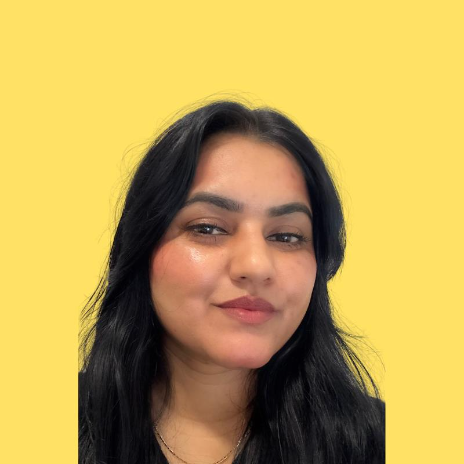Publishing Product Listing
Deal Registration: Create a New Co-sell Deal
20 min
the deal registration tab is designed to facilitate the creation and management of co sell deals with microsoft this tool allows users to input the country and company name to generate a list of potential customers it reduces the time and effort required to identify and engage with potential customers, particularly those who are managed accounts or macc eligible ℹ️ the orders tab should be activated before setting up the deal registration tab for instructions on activating the orders tab, go to this link the user should have a referral admin role in partner center to be able to complete this process 🟣 click on go to market step 1 screenshot 🟣 click on deal registration step 2 screenshot 🟣 click on create new co sell deal a pop up window will open where you can enter the deal's details step 4 screenshot 🟣 type in or select the country of the customer step 5 screenshot 🟣 type the customer's "company name" step 6 screenshot 🟣 click on find customer step 7 screenshot 🟣 select the company this page will show you a list of companies, their specific city, macc eligibility, and whether they are managed or unmanaged accounts from the list, choose the company you are creating a deal with by clicking the " select " button step 8 screenshot 🟣 click on next step 9 screenshot 🟣 type in the deal's name step 10 screenshot 🟣 click on organization if your company have different publisher ids, it will show you different publisher names or the publisher name which you have referral admin permissions; if this is not in place, the only option will be"entire organization" step 11 screenshot 🟣 type estimated value important note only type in number values; do not add commas step 12 screenshot 🟣 select currency step 13 screenshot 🟣 add estimated closing date step 14 screenshot 🟣 add your crm id this id syncs and tracks the opportunity between partner center and your crm step 15 screenshot 🟣 add your campaign id this id links the deal to its originating marketing campaign this is optional but useful for tracking roi and campaign effectiveness step 16 screenshot 🟣 add your notes provide key details on why the partner is invited to the deal and what the customer needs are step 17 screenshot 🟣 add team members these individuals will receive proactive updates about the deal's progress step 18 screenshot 🟣 click on next step 19 screenshot 🟣 select solution and click next step 20 screenshot 🟣 select type of need you help with microsoft selecting 1) workload specific value proposition, 2) proof of concept/demo, or 3) quotes/licensing will require you to add a customer contact step 21 screenshot 🟣 select deal's visibility selecting no help required at this point of time, you will be asked if you want the deal to be visible to microsoft's sales team step 22 screenshot 🟣 click on save co sell deal step 23 screenshot 🟣 review co sell deal the created co sell deal will appear at the top of the list step 24 screenshot 🟣 update deal's sales stage clicking on the deal's name will show a pop up window you can update sales stage from here or whether the deal's closed (won, lost, error) step 25 screenshot 🟣 download options you can download a copy of all the added deals on this page by clicking on the format you want to download step 26 screenshot 💬 for more, contact us at support\@wetransact io