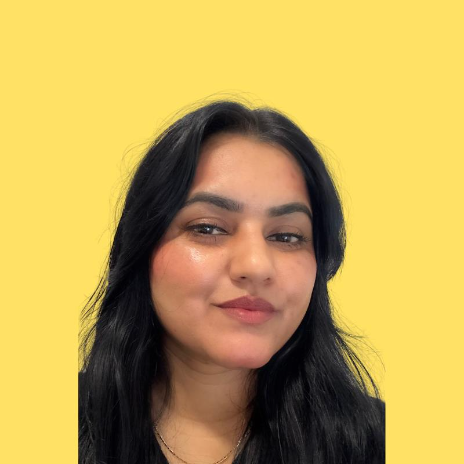Incentive
How do I enrol for the incenti...
Part 3 - Adding the Payment Profile
8 min
how to set up your payment profile in partner center so microsoft can process and send your incentive payouts please check below 🟣 again click on the campaign line you just filled the tax details of step 1 screenshot 🟣 select the newly created tax profile step 2 screenshot 🟣 click on first circle next to microosft corporation and click on edit step 3 screenshot 🟣 click on "create a new payment profile" step 4 screenshot 🟣 click on continue step 5 screenshot 🟣 example here profile name can be whatever you want step 6 screenshot 🟣 fill the ids required and click on next step 7 screenshot 🟣 this error bug is normal and shows up very frequently close the box and you can proceed as if nothing happened step 8 screenshot 🟣 click on next step 9 screenshot 🟣 fill your details for the phone number don't put the + in front of country code else it won't let you submit then click on "finish" step 10 screenshot 💬 for more, contact us at support\@wetransact io